When you enable UDP Multicast for virtual meeting in TrueConf Server web interface the video streams will be transmitted directly from speakers client applications to listeners client applications bypassing the server.
It is achieved by UDP Multicast mechanism the support for which is implemented in many network routers. The essence of this mechanism is that the listeners “subscribe” to video streams of speakers and TrueConf Server just manages this process without passing media traffic.
PLEASE NOTE
UDP Multicast is available only in full version of TrueConf Server.
If your network equipment is not adjusted to work in UDP Multicast environment all conference participants will see a blank screen. Please contact your network administrator for advice.
This mode was created to decrease the load on server web interface and is applicable only for virtual meeting where the number of participants can be up to 250.
To use UDP Multicast you’ll need:
- Activated UDP Multicast option in your license. How to activate this option?
- Network equipment with UDP Multicast support.
- The network should be correctly configured to process the UDP Multicast traffic.
Advantages of UDP Multicast mode:
- Absence of network load on the server;
- Perfectly suites in cases where participants are connected through satellite connections.
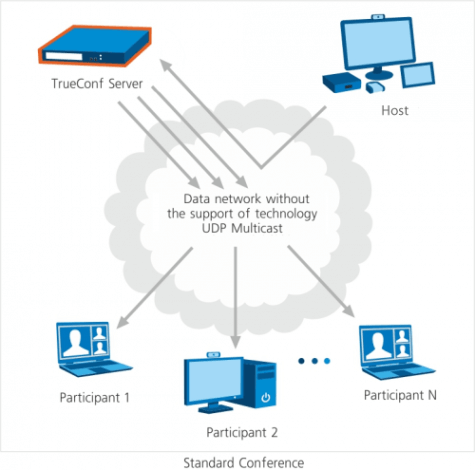
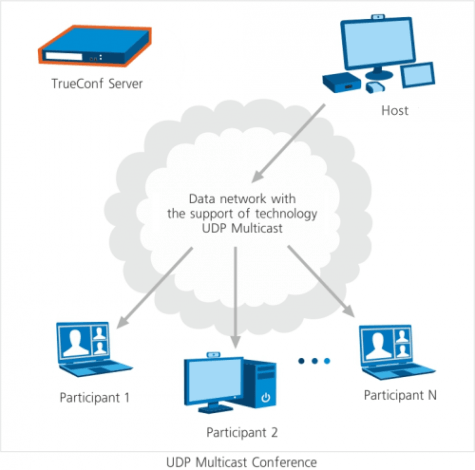
In UDP Multicast mode video and audio streams are transmitted only inside of UDP Multicast domain. These domains can be used in local network or in VPN. Internet environment doesn’t support UDP Multicast, that means you can’t use it for public conferences.
- Conference recording at server’s side.
- Connection of WebRTC participants.
- Conference streaming via RTSP protocol.
How to activate UDP Multicast mode when creating a group conference?
Go to the “Group Conferences” tab of web interface and choose “Create” – “Internal video conference”:
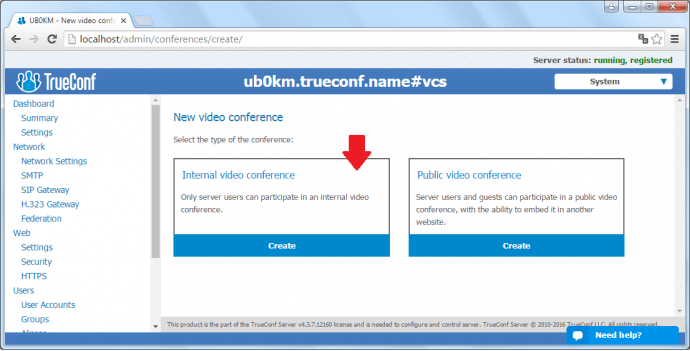
Open additional settings:
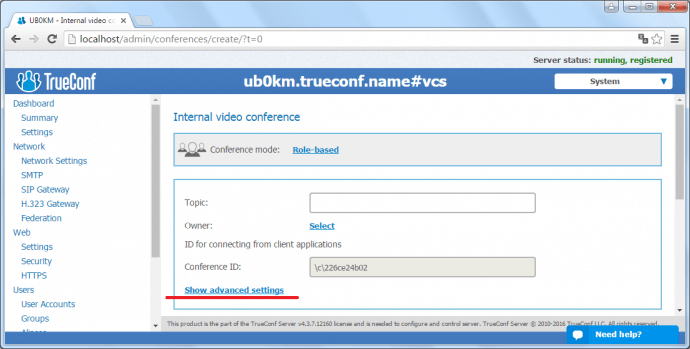
Mark the “Use UDP Multicast in conference” checkbox. The “Multicast address” field will become active:
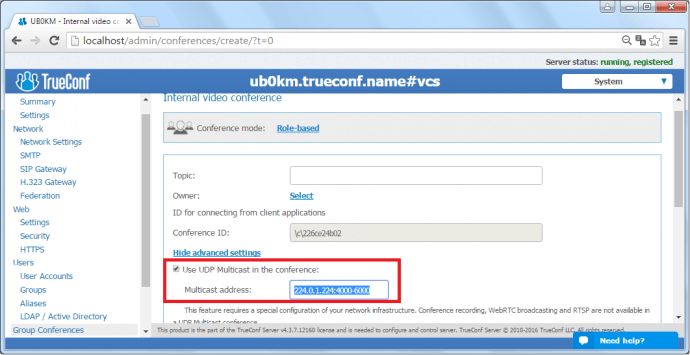
By default this field is pre-filled with 224.0.1.224:4000-6000 adress, you’ve to enter address specific to your network environment. Please consult your network engineer for details.
The post Why Do You Need UDP Multicast in Video Conferences appeared first on Video Conferencing Blog.